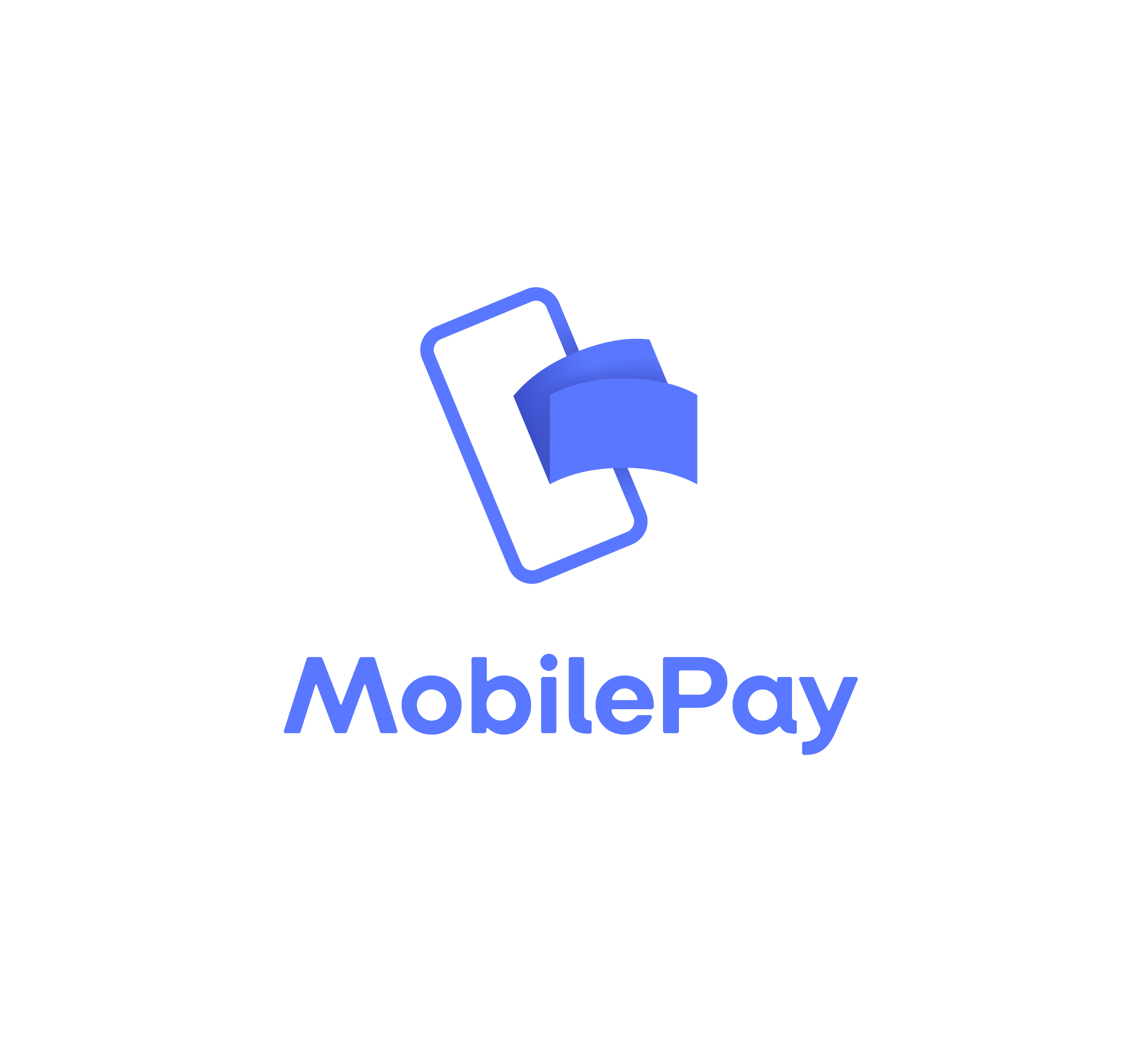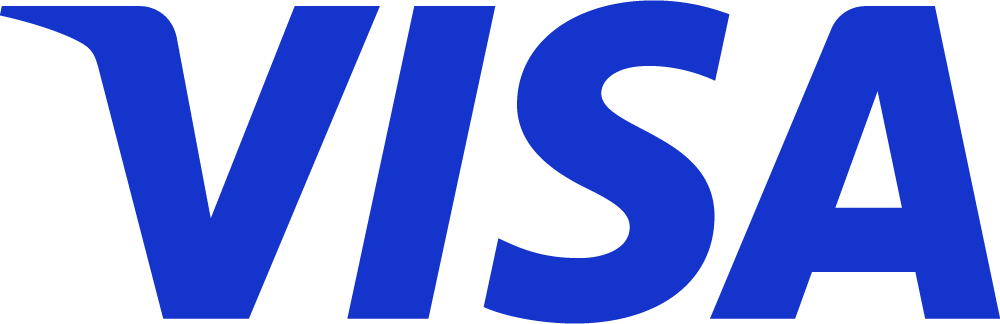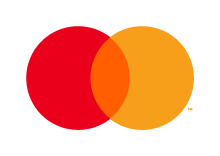Kontolink can fetch your documents directly from your Dropbox.
This article will guide you to setup and select a folder in your Dropbox.
Step-by-step guide
Open the menu
1. Go to the menu in the upper left corner.
2. Click on “document sources”.
→

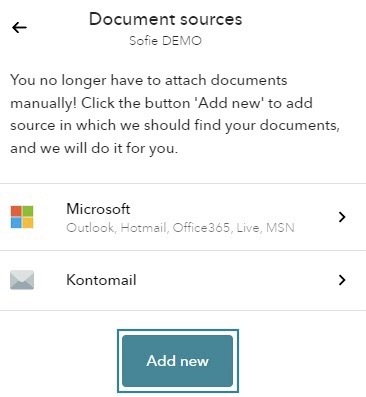
Documents sources
3. Click on the “Add new” button.
←
Add new document source
4. Choose “Connect to Dropbox”.
→
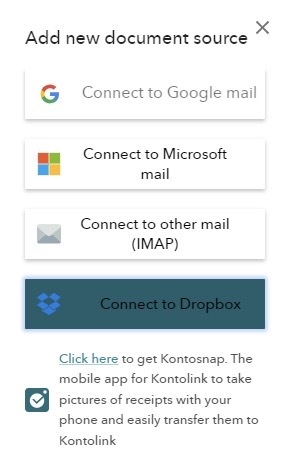
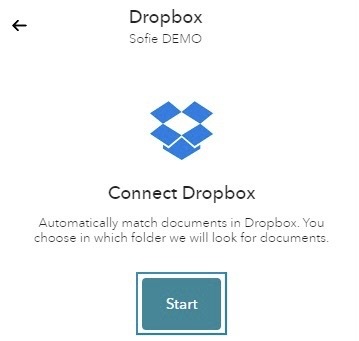
Connect Dropbox
5. Click “Start”.
←
Sign in to Dropbox
6. Sign in with your Dropbox informations.
→
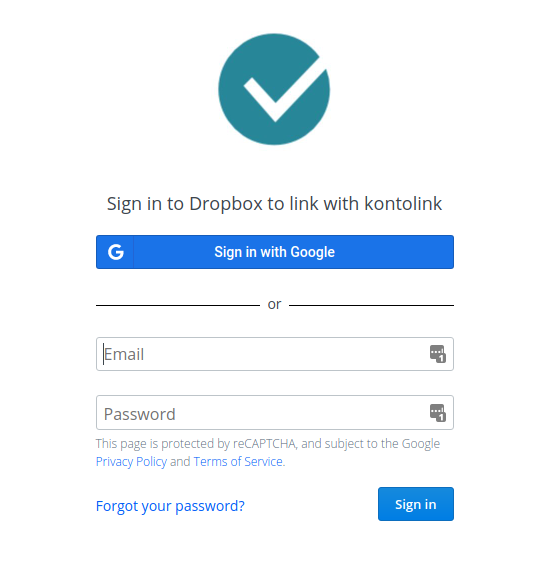
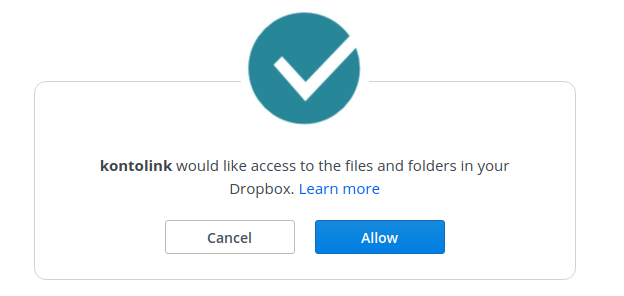
Give permission
7. Click “Allow” for Kontolink to link with your Dropbox.
←
NOTE: You will be directed to Kontolink, where you pick the folder you want Kontolink to collect documents from.
Select the folder
8. Select the folder you want Kontolink to connect to. – It’s possible to select all folders, if you want to.
→
9. Click “Save” when you have selected the folder.
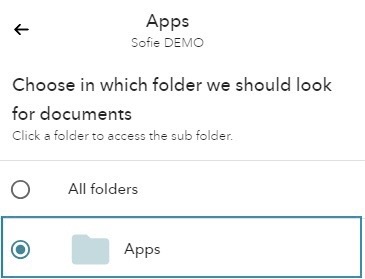
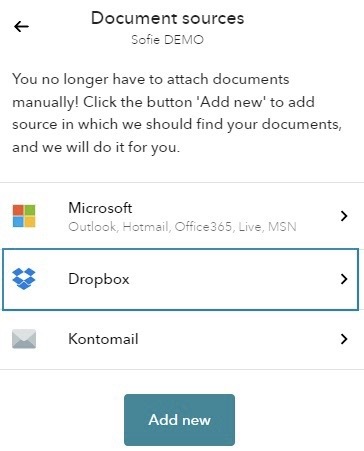
There you go!🎉
Your Dropbox folder is now connected to Kontolink, and you can always find it in the menu -> Document sources.
←
Do you need help?
You can always get in contact with us on our chat or e-mail: hello@kontolink.com.
You are also more than welcome to give us a call on +45 7199 9770.