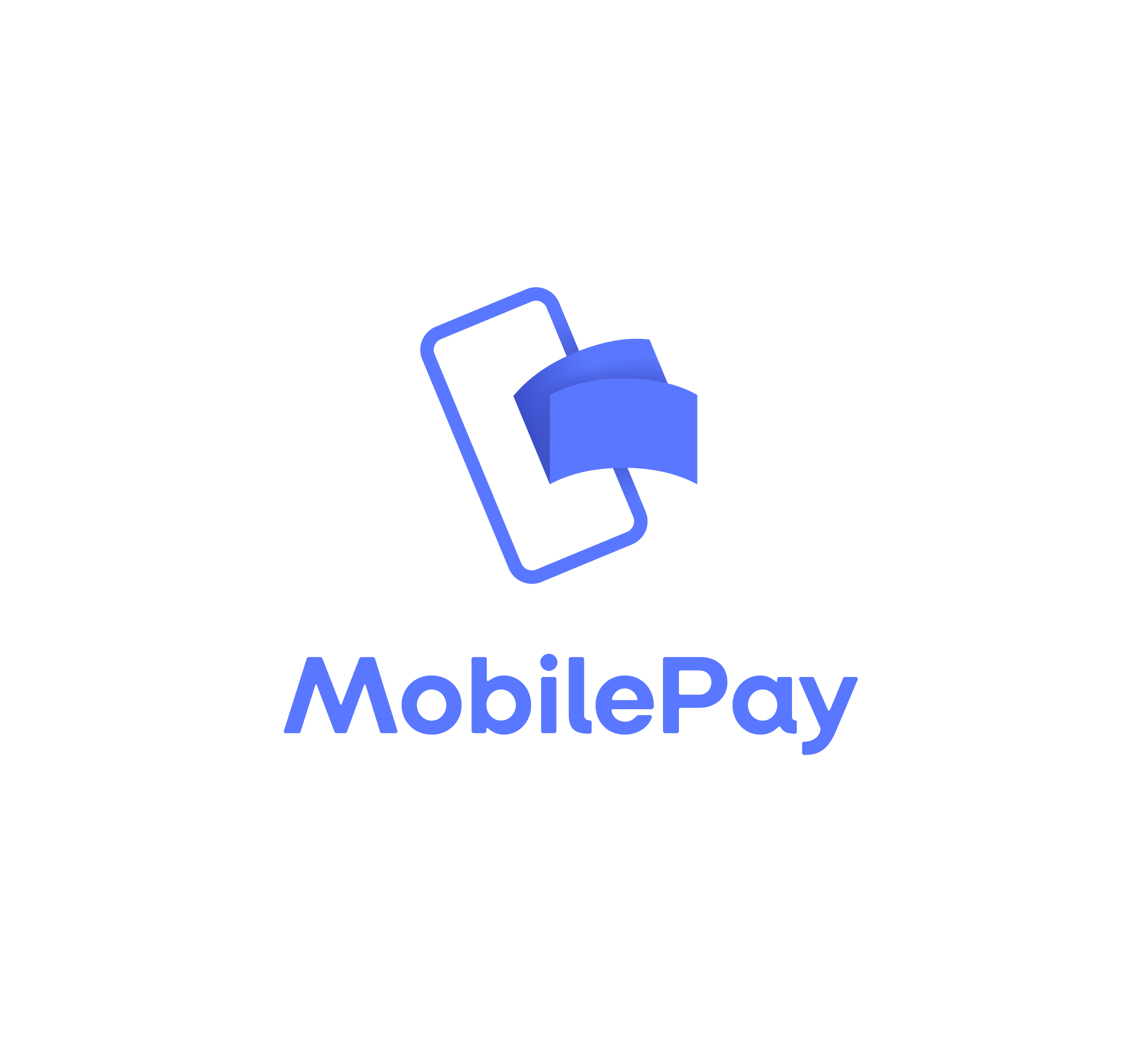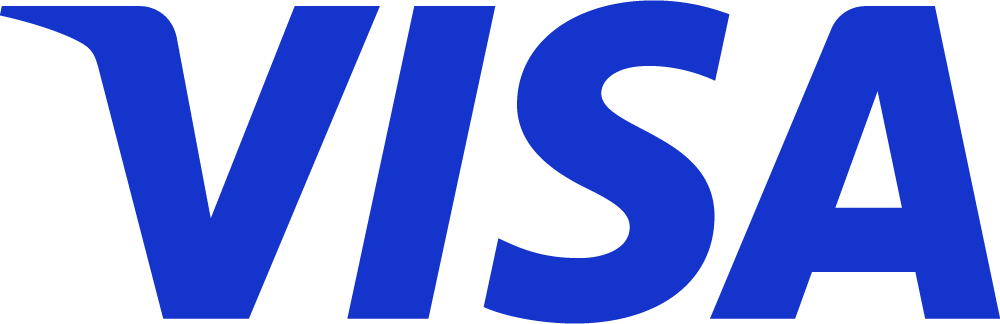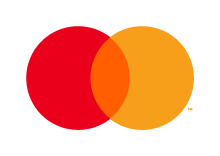Kontolink has a standard category setup, that matches a standard
chart of accounts in the accounting system.
It is possible to update and create new categories, so they match your chart of accounts, even if you have something outside the standard.
NOTE: You can access your “Category setup”, if you have connected your accounting system to Kontolink.
How to change a category
Kontolink will automatically link the categories with the matched accounts
from your accounting system, if you have a standard chart of accounts.
You can always change the matched account.
Follow these steps:
- Click on the menu in the left corner (the 3 horizontal lines).
- Go to “ERP/Accounting system”.
- Click on one of the Category Groups.

4. Change an account by clicking on the second column, “Account”.
5. Choose the account from the chart of accounts in your accounting system.
(You can either scroll or search by the account number/name.)

There you go! You have now updated a category in Kontolink.
How to create a category
You can add an extra category to your ‘Category setup’ at any time.
This is how you do it:
- Click on the menu in the left corner (the 3 horizontal lines).
- Go to “ERP/Accounting system”.
- Choose “Category setup”.
- Click “Add category”.
- Name your category, and choose which Category Group it should be
placed by.
- (The Category Group is used to sort your categories in Kontolink, so you easily can find and correct them in the future.)

Once the category has been created, you will find it at the bottom of the selected category group.
You can now choose the category, when you approve transactions in Kontolink.
Do you need help?
We’re always happy to help, so feel free to contact us on our chat, mail or phone 😊
- hello@kontolink.com
- +45 7199 9770