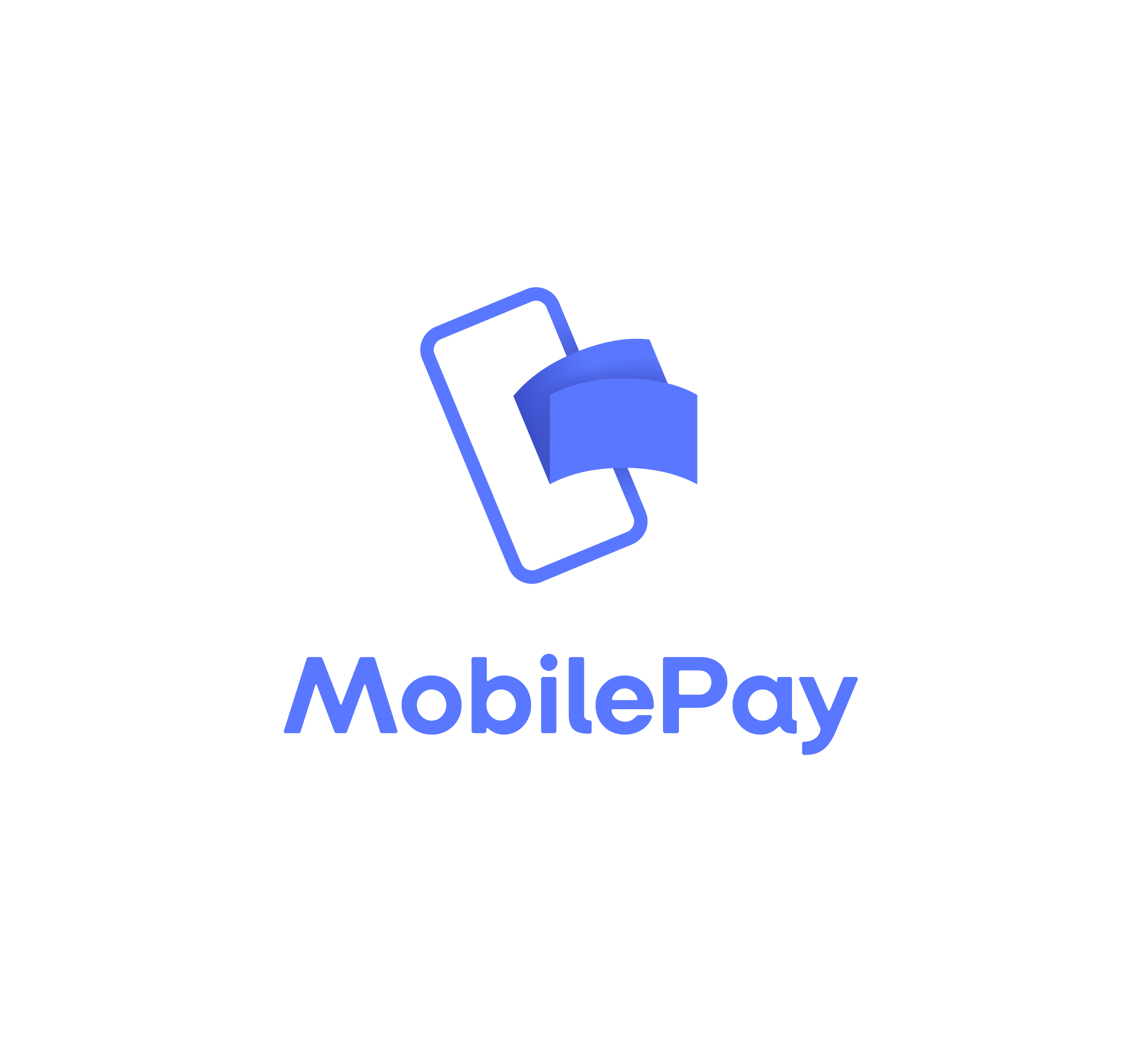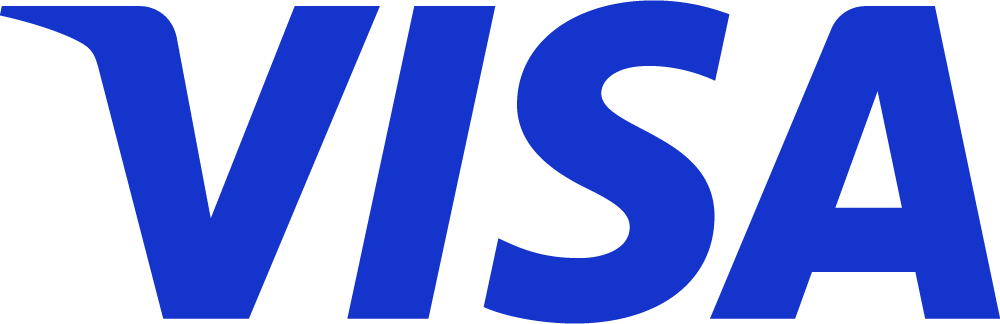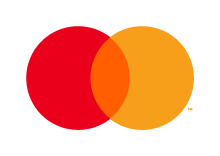Connect Xero to Kontolink, to get all your transactions and documents directly from Kontolink to Xero.
Follow this step-by-step guide, to quickly make the setup.
Connect Xero to Kontolink
6 step guide
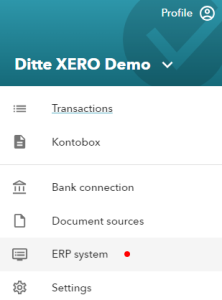
1. Choose ERP system
Open the menu in Kontolink, and choose “ERP system”.

2. Choose Xero
Choose “Xero”.
Tip: Before you choose Xero, make sure you have Xero open and logged in, in another tab. That way, Kontolink will get access directly to you Xero account.
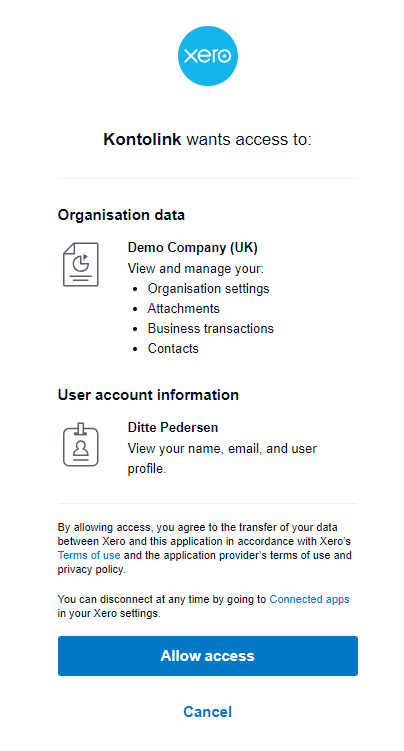
3. Connect Xero
Allow access from Xero to Kontolink
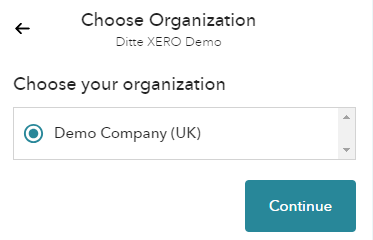
4. Choose organization
Choose organization.
If you have access to multiple organizations, they will appear in this tab.
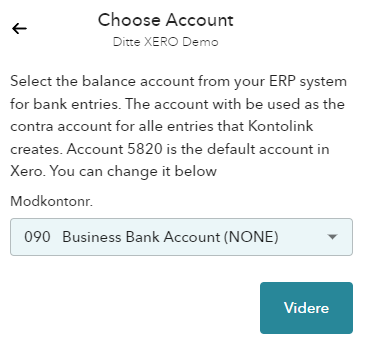
5. Choose balance account
Select the balance account for bank entries (this should be the same account as in your ERP system)
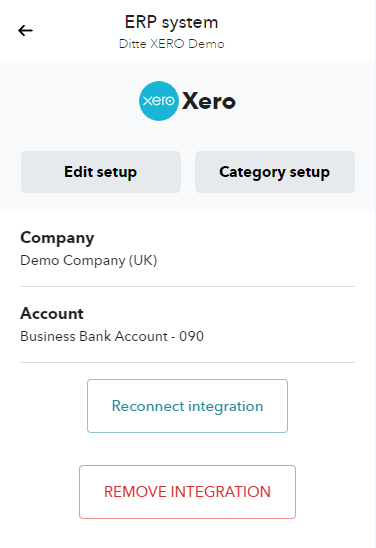
Xero is now connectet 🎉
Xero is now connected to Kontolink.
Approved transactions in Kontolink, will now be created as entries in Xero.
Next step is to make sure your Category Setup is up to date.
Click “Category Setup”, and follow this guide: