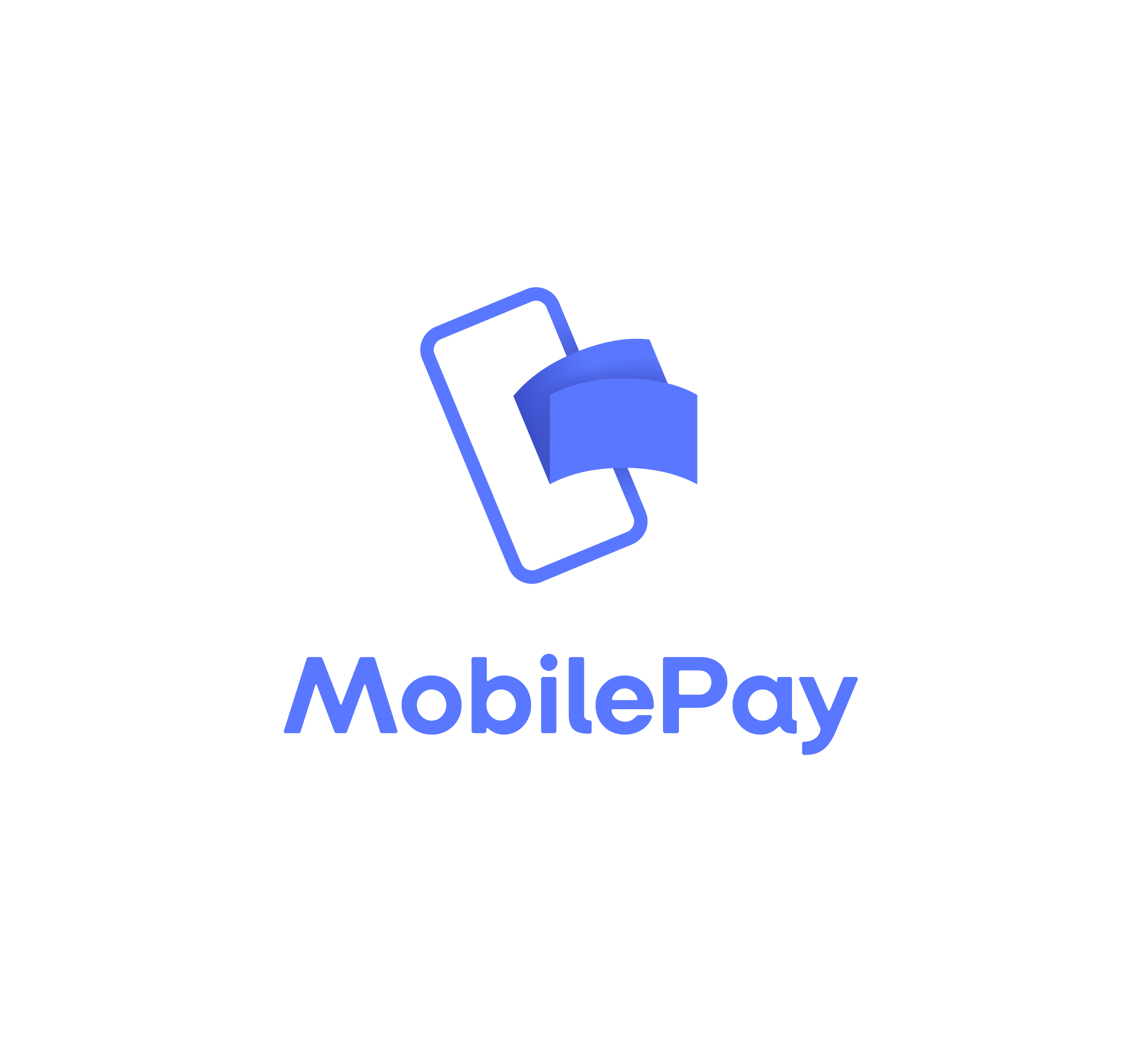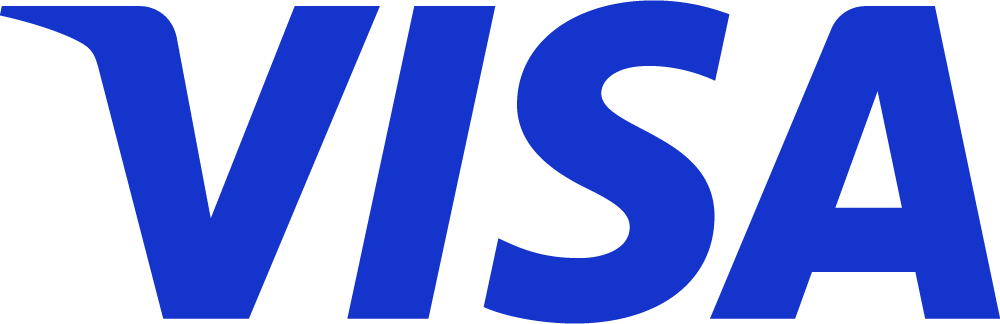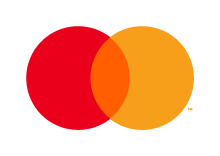To connect other emails than Gmail and Microsoft to Kontolink, you must use IMAP.
IMAP is for you if:
- You have another mail host than Gmail or Microsoft, that you want to use as a document source.
- You want to add an extra Gmail or Microsoft mail to your Kontolink account.
- You need Kontolink to only fetch documents in a specific folder in your mail.
How to connect IMAP
1. Sign in to app.kontolink.com.
2. Go to the menu in the upper left corner (3 horisontal lines).
3. Click on “Document sources”.
→
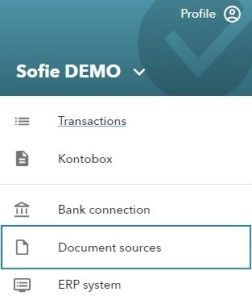
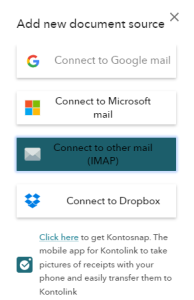
4. Click “Add new”.
5. Choose “Connect to other mail (IMAP)”.
←
6. Inset your mail information, and
click “Next”.
→
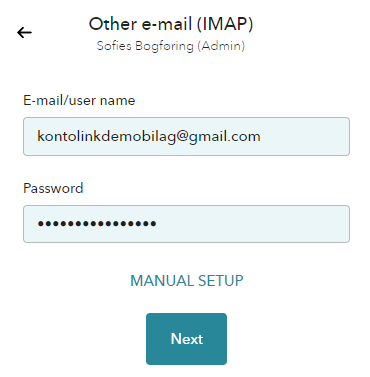
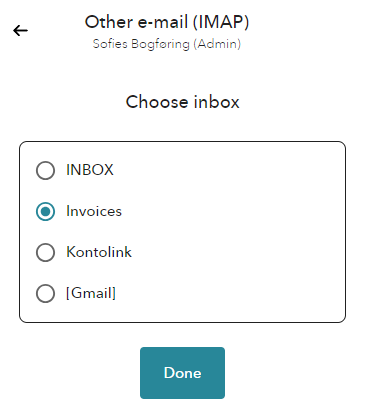
7. Choose which folder you want to connect to Kontolink.
←
There you go, your mail is now connected through IMAP.
If this is not the case, IMAP might have some more steps for you.. The following guide will get you through your manual setup.
Manual setup IMAP
In order to gain access through the manual setup, you need to fill some more information.
First thing is to fill out your mailhost server.
Your host server is determined by your mail host.
Inset your mail information + IMAP host server and port
- TLS must always be enabled.
- Port will most often be 993.
→
You can use this link to find your mail host: Click here.
* Write the domain in the link (The domain is everything to the right of @ i your mail).
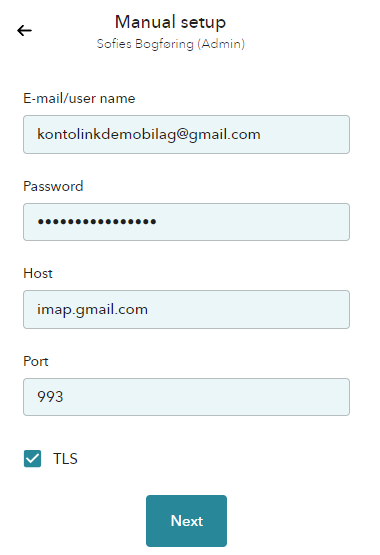
IMAP Server
We have collected some of the most frequently used emails for IMAP in Kontolink and their servers here:
| Mail host | IMAP server |
| One.com* | imap.one.com |
| Simply.com | mail.simply.com |
| Gmail | imap.gmail.com |
| Microsoft Outlook | outlook.office365.com |
| Page Design | mail.page-design.dk |
| Webexchange | www.webexchange.nu |
| Yousee | imap.yousee.dk (or imap.mail.dk) |
| Apple iCloud | imap.mail.me.com |
| Yahoo | imap.mail.yahoo.com |
| Onlinemail | mail.onlinemail.io |
* One.com doesn’t give permission to look in specific folders, but only in
the full inbox.
If the setup doesn’t go through after the above, it may be due to your settings in your mail account.
You must therefore ensure the following:
- IMAP is switched on/activated.
- Allow access to less secure apps.
- Perchance generate an app password.
Most email providers manage IMAP differently. You can therefore benefit from asking your mail host/provider about IMAP setup. It’s a standard question and they definitely have a guide.
Do you need help?
We’re always happy to help, so feel free to contact us on our chat, mail or phone😊
- hello@kontolink.com
- +45 7199 9770